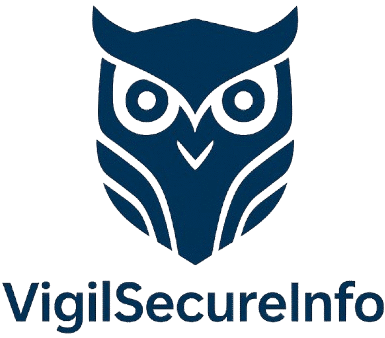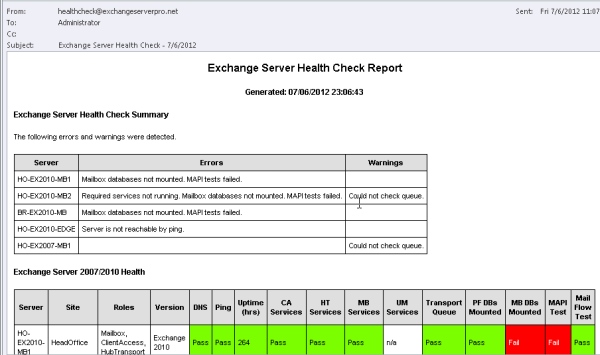Health Checker: Ensure Optimal Health of Your Exchange On-Premises Servers
Introduction In enterprise environments, Microsoft Exchange On-Premises remains a mission-critical platform for managing business communication. However, maintaining its performance, availability, and security requires constant vigilance. That’s where the Exchange Health Checker Tool comes into play. Designed by Microsoft and trusted by IT professionals worldwide, this powerful script provides a comprehensive analysis of your Exchange infrastructure’s…
Introduction
In enterprise environments, Microsoft Exchange On-Premises remains a mission-critical platform for managing business communication. However, maintaining its performance, availability, and security requires constant vigilance. That’s where the Exchange Health Checker Tool comes into play. Designed by Microsoft and trusted by IT professionals worldwide, this powerful script provides a comprehensive analysis of your Exchange infrastructure’s health, highlighting issues and guiding corrective actions.
This article explores the features, usage, and best practices for using the Health Checker tool to maintain a resilient Exchange On-Premises environment.
1. What is the Exchange Health Checker?
The Exchange Server Health Checker is a PowerShell script provided by Microsoft that analyzes your Exchange Server environment and reports on various health and configuration parameters. It collects diagnostic information, compares it against best practices and known issues, and provides actionable insights.
Key Features:
- Verifies the version and patch level of Exchange servers
- Validates configuration against best practices
- Highlights unsupported setups or outdated components
- Flags potential performance and security risks
- Generates detailed HTML and text-based reports
2. Why Use the Health Checker?
For IT professionals managing Exchange environments, this tool becomes essential for the following reasons:
a. Proactive Maintenance
Instead of waiting for outages or user complaints, Health Checker helps identify issues before they impact operations.
b. Patch Compliance
It ensures your Exchange servers are running supported and secure versions by checking against the latest cumulative updates and security patches.
c. Configuration Validation
Misconfigurations, even minor ones, can cause performance bottlenecks or expose the server to vulnerabilities. Health Checker flags such issues immediately.
d. Documentation & Auditing
The detailed report can serve as evidence of server health during audits or change management reviews.
3. How to Use the Health Checker Tool
a. Prerequisites
- PowerShell 5.1 or later
- Exchange Management Shell or remote PowerShell access
- Administrative privileges on the Exchange server
b. Download and Run
- Download the latest version of the HealthChecker.ps1 script from the Microsoft Exchange GitHub repository.
- Open PowerShell as Administrator on the Exchange Server.
- Run the script: powershellCopierModifier
.\HealthChecker.ps1 - Optionally, output the results to an HTML file: powershellCopierModifier
.\HealthChecker.ps1 -HtmlReport
The script will collect and analyze server data, then generate a report showing issues categorized by severity.
c. Common Output Highlights
- Red: Critical issues needing immediate attention (e.g., unsupported CU)
- Yellow: Warning-level items (e.g., missing Windows updates)
- Green: Healthy configurations
4. Interpreting Results and Next Steps
After running the tool, review the report and categorize action items:
- Immediate Fixes: Apply security updates, correct schema mismatches
- Scheduled Maintenance: Upgrade older CUs, reconfigure non-standard settings
- Monitoring: Track known issues and plan mitigations
If multiple servers are in the environment, it is recommended to run the tool on each server and consolidate the findings for a holistic view.
5. Best Practices for Health Checking Exchange
- Run Monthly: Make it a part of routine server health checks.
- Automate Reporting: Use scheduled tasks to run the script and email reports to administrators.
- Combine with Other Tools: Use in conjunction with Microsoft’s Exchange Troubleshooting Assistant or Message Analyzer.
- Document Everything: Archive the reports to track changes and progress over time.
6. Limitations and Considerations
While Health Checker is robust, it’s important to note:
- It does not remediate issues—only reports them.
- It should not replace regular monitoring tools but rather complement them.
- In hybrid deployments, Health Checker only scans on-premises servers—not Exchange Online.
Summary
The Exchange Health Checker Tool is an invaluable resource for IT professionals managing Exchange On-Premises environments. By providing detailed diagnostics and best-practice comparisons, it allows for proactive maintenance, improved security posture, and optimized performance. When integrated into your regular server maintenance routine, this script helps ensure that your Exchange infrastructure remains reliable and secure.
Key Takeaways:
- Use Health Checker monthly for proactive Exchange maintenance.
- It provides actionable insights, from patch level compliance to configuration best practices.
- Easily integrates into IT workflows via automation and scripting.
- A must-have tool for Exchange On-Prem administrators.
📘 Additional Resources
The content provided in the article is an original creation based on general knowledge and practices around Microsoft Exchange Server health checks and the Health Checker tool available from Microsoft. However, if you are looking for more specific references or sources, here are some helpful links you can explore for further information:
- Microsoft’s Official Documentation:
- Microsoft Exchange Server Documentation
- Exchange Health Checker GitHub Repository – Here you can find the script and detailed instructions for the tool.
- TechNet and Microsoft Blogs:
- TechNet Exchange Server Blog – Insights and updates from Exchange experts at Microsoft.
- Other Articles and Resources:
- Exchange Health Checker on Microsoft Docs – Official Microsoft guide to the tool.
These resources can provide you with official documentation, updates, and deeper dives into the Exchange health checking process.