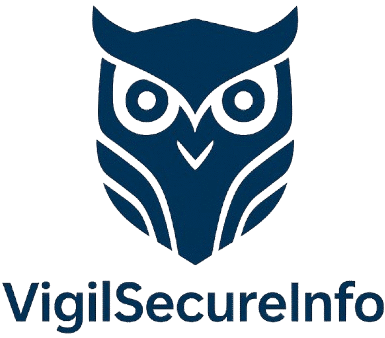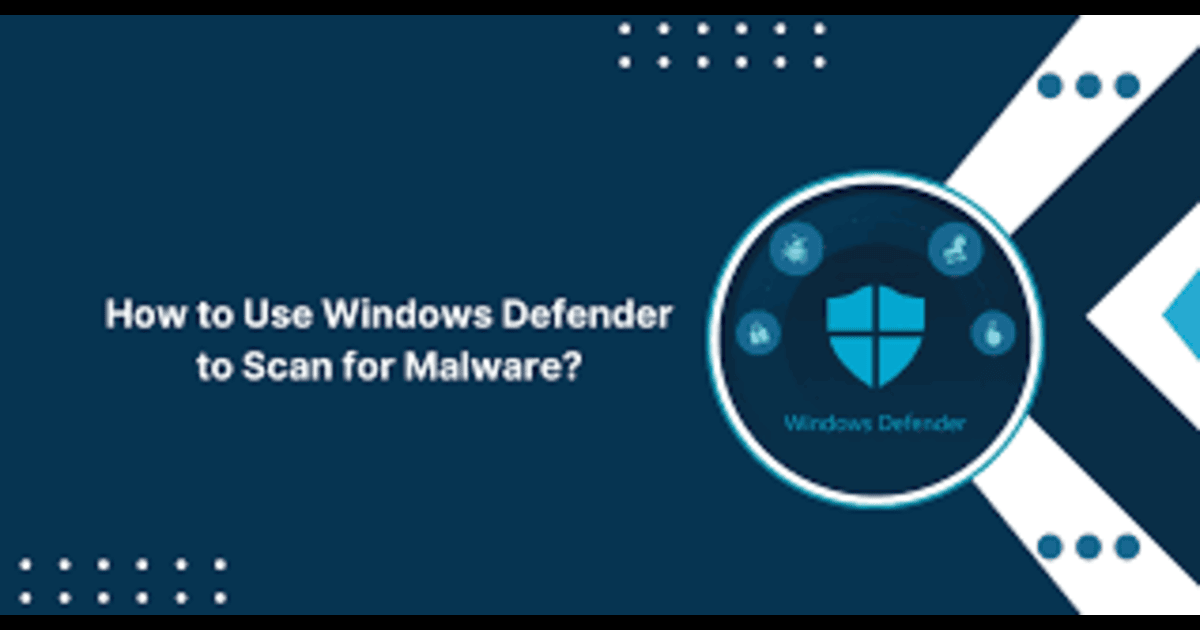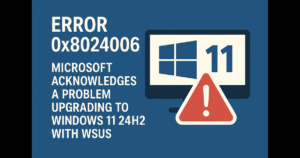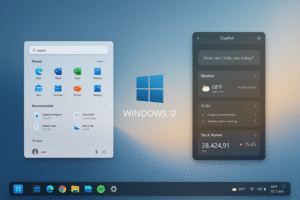How to Use Windows Defender to Scan for Malware
Microsoft Defender Antivirus, formerly known as Windows Defender, is a powerful and built-in security solution that protects Windows users from viruses, malware, ransomware, and other digital threats. Whether you’re troubleshooting a slow PC, responding to a suspicious file, or just want routine protection, understanding how to harness Windows Defender is essential. In this guide, we’ll…
Microsoft Defender Antivirus, formerly known as Windows Defender, is a powerful and built-in security solution that protects Windows users from viruses, malware, ransomware, and other digital threats. Whether you’re troubleshooting a slow PC, responding to a suspicious file, or just want routine protection, understanding how to harness Windows Defender is essential.
In this guide, we’ll walk through how to enable Windows Defender, run various types of scans, interpret the results, and enhance your security posture through smart settings and scheduled tasks.
🔧 Step 1: Enable Microsoft Defender Antivirus
Before scanning, ensure that Microsoft Defender is turned on and fully functional.
✅ To enable it:
- Press
Win + Ito open Settings. - Navigate to Privacy & Security > Windows Security.
- Click Virus & threat protection.
- Under Virus & threat protection settings, click Manage settings.
- Make sure the toggle for Real-time protection is set to On.
If you’re using a third-party antivirus, Microsoft Defender may be disabled. You’ll need to uninstall the third-party software or adjust Group Policy settings to re-enable Defender.
🕵️ Step 2: Run Manual or Automated Scans
Microsoft Defender allows you to run three types of scans:
1. Quick Scan
Scans common areas where threats are likely to reside.
- Open Windows Security.
- Click Virus & threat protection > Quick scan.
2. Full Scan
Scans every file and running program.
- In Virus & threat protection, click Scan options.
- Select Full scan > click Scan now.
3. Custom Scan
Targets specific folders or drives.
- From the same Scan options menu, choose Custom scan.
- Select folders to scan and start the process.
💻 Using PowerShell (Advanced Users)
Run the following PowerShell command to trigger a scan:
powershellCopierModifierStart-MpScan -ScanType QuickScan
Scan types:
QuickScan= 1FullScan= 2
More options:
powershellCopierModifierGet-MpThreatDetection
🖥️ Using Command Prompt
Open CMD as administrator and type:
cCopierModifierMpCmdRun -Scan -ScanType 1
-ScanType 1= Quick-ScanType 2= Full-ScanType 3= Custom
The MpCmdRun.exe tool is located in:
makefileCopierModifierC:\Program Files\Windows Defender\MpCmdRun.exe
🔍 Step 3: Review and Act on Scan Results
After a scan, Microsoft Defender displays detailed results including:
| Attribute | Meaning |
|---|---|
| Threat Name | Identifies the malware or potentially unwanted app. |
| Severity | Low, Medium, or Severe. |
| Action | Quarantine, Remove, or Allow. |
Click Protection history in Windows Security to view previous actions. You can also restore mistakenly quarantined files from here.
📌 Pro Tip: Use
Get-MpThreatDetectionin PowerShell to export logs and threat data for deeper analysis.
📅 Step 4: Schedule Scans and Enhance Protection
Windows Defender supports scheduled tasks and additional security enhancements.
⏰ Schedule Regular Scans:
- Open Task Scheduler (
taskschd.msc). - Navigate to: arduinoCopierModifier
Task Scheduler Library > Microsoft > Windows > Windows Defender - Double-click Windows Defender Scheduled Scan.
- Set a new Trigger (e.g., daily, weekly) and Action (scan type).
🌐 Enable Microsoft Defender SmartScreen
SmartScreen adds an extra layer by blocking unrecognized apps, malicious downloads, and phishing sites.
To turn it on:
- Go to App & Browser Control.
- Under Reputation-based protection, enable:
- SmartScreen for Microsoft Edge
- SmartScreen for Microsoft Store apps
- SmartScreen for apps and files
🧩 Bonus Tips for Maximum Protection
- 🔄 Keep Windows Update enabled to receive malware definition updates.
- 🔐 Use Controlled Folder Access to prevent ransomware from encrypting personal files.
- 📉 Monitor performance impact via Task Manager during full scans.
- 🌐 Combine Defender with browser plugins like Microsoft Defender Browser Protection.
✅ Final Thoughts
Microsoft Defender offers an excellent first line of defense—free, integrated, and effective. Whether you’re a casual user or an IT professional, leveraging its full capabilities will help you stay ahead of modern cyber threats.
🧭 See also
- 🛡️ Microsoft Defender official docs
- ⚙️ Configure Defender with PowerShell
- 📅 How to schedule antivirus scans in Windows 10/11