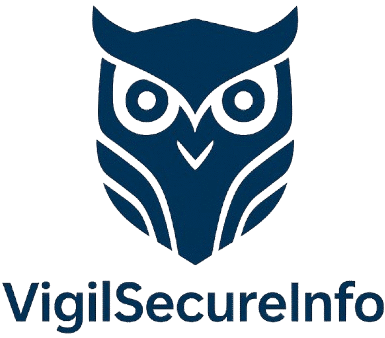NAKIVO Backup & Replication: A Comprehensive Solution for IT Professionals
Introduction In today’s data-driven world, the need for data protection and disaster recovery has never been more critical. Whether you’re a small business or an enterprise, data loss due to hardware failure, cyberattacks, or human error can disrupt operations and lead to severe financial consequences. That’s where NAKIVO Backup & Replication comes into play. This…
Introduction
In today’s data-driven world, the need for data protection and disaster recovery has never been more critical. Whether you’re a small business or an enterprise, data loss due to hardware failure, cyberattacks, or human error can disrupt operations and lead to severe financial consequences. That’s where NAKIVO Backup & Replication comes into play. This powerful solution is designed to meet the growing demands of IT professionals tasked with safeguarding critical business data.
NAKIVO Backup & Replication is a robust, flexible backup and disaster recovery solution that integrates well with both on-premises and cloud environments. This article dives deep into the features, advantages, and best practices of using NAKIVO Backup & Replication to ensure seamless backup operations and fast recovery.
1. What is NAKIVO Backup & Replication?
NAKIVO Backup & Replication is an all-in-one data protection software designed to provide fast, reliable, and secure backup and disaster recovery for virtual, physical, and cloud environments. This software supports VMware, Hyper-V, and AWS EC2 instances, making it ideal for diverse IT infrastructures.
Key Features:
- Backup and Replication for Virtual Machines (VMs): Supports VMware vSphere, Microsoft Hyper-V, and Nutanix AHV environments.
- Cloud Backup: Integrated with Amazon Web Services (AWS) for cloud-based backups.
- Incremental Backup: Reduces backup time and storage requirements.
- Granular Recovery: Ability to restore files, VMs, or entire systems with ease.
- Advanced Ransomware Protection: Ensures that backup data is immutable and protected from ransomware attacks.
- Instant VM Recovery: Minimizes downtime by enabling quick recovery of entire VMs.
NAKIVO Backup & Replication is available for both on-premises installations and as a cloud-based solution, offering flexibility in deployment based on business needs.
2. Why Choose NAKIVO Backup & Replication?
For IT professionals, selecting the right data protection solution is a crucial decision. NAKIVO Backup & Replication stands out due to its cost-effectiveness, ease of use, and robust features. Below are some of the key reasons why NAKIVO is a top choice for IT teams:
a. Comprehensive Data Protection
NAKIVO Backup & Replication provides a complete backup and disaster recovery solution by supporting physical, virtual, and cloud environments. This means that organizations can protect all their infrastructure through a single platform, avoiding the complexity of managing multiple tools.
b. Ease of Use and Management
With a user-friendly web interface, NAKIVO ensures that IT professionals can easily configure, monitor, and manage backup jobs, recovery processes, and reports without extensive training. The intuitive dashboard simplifies routine tasks such as backup scheduling, monitoring health status, and running recovery processes.
c. Fast and Reliable Backup
NAKIVO uses incremental backup technology, which ensures that only changed data is backed up, significantly reducing backup time and storage usage. This makes it ideal for organizations with large data volumes and tight backup windows.
d. Disaster Recovery and Replication
In addition to traditional backup, NAKIVO allows organizations to create replication jobs for disaster recovery. VM replication can be set up to ensure that you have a replica VM available in case of a system failure, which minimizes downtime.
e. Cloud Integration
Cloud-based disaster recovery is a growing trend, and NAKIVO Backup & Replication offers cloud integration with AWS. It provides an easy way to back up and replicate data directly to the cloud, offering offsite protection against local disasters.
f. Ransomware Protection
With the increasing prevalence of ransomware, ensuring that backup data is secure from these threats is crucial. NAKIVO offers immutable backups, meaning once the data is backed up, it cannot be modified or deleted by ransomware, ensuring that your backups remain intact and recoverable.
3. How NAKIVO Backup & Replication Works
a. Backup Process
The backup process in NAKIVO Backup & Replication is straightforward. The tool captures incremental backups of VMs or physical systems, which are stored in the destination of your choice (on-premises or in the cloud). NAKIVO supports VM snapshots, which ensures that backups are consistent and reliable.
- Incremental Forever Backup: NAKIVO’s approach ensures that after an initial full backup, only incremental changes are backed up. This minimizes storage requirements and reduces the time taken to back up large data sets.
b. Replication
Replication is a critical feature for disaster recovery. NAKIVO offers VM replication to create an up-to-date copy of a VM at a secondary location (on-premises or in the cloud). In the event of a disaster, you can instantly failover to the replicated VM and continue operations with minimal downtime.
c. Recovery Process
NAKIVO offers several granular recovery options:
- File-level Recovery: Quickly recover individual files or folders from a backup.
- Full VM Recovery: Restore entire virtual machines in minutes.
- Instant VM Recovery: Run a virtual machine directly from a backup repository, eliminating downtime.
d. Cloud Backup and Disaster Recovery
For businesses that need offsite protection, NAKIVO’s cloud backup functionality allows you to backup data to AWS S3, ensuring that you have a secure offsite copy that is ready to be restored at any time.
4. Best Practices for Using NAKIVO Backup & Replication
To maximize the effectiveness of NAKIVO Backup & Replication, IT professionals should follow these best practices:
a. Regular Backup Schedules
Ensure that backup jobs are scheduled at regular intervals to guarantee that your data is consistently backed up. Setting up incremental backups and ensuring offsite backups are updated regularly will protect against both hardware failure and site-wide disasters.
b. Test Backups Periodically
Testing your backup is essential to ensure data integrity and to verify the recovery process. Regular testing of recovery scenarios can help prevent surprises during a disaster recovery situation.
c. Monitor Backup Jobs
While NAKIVO offers an intuitive interface, it is important to continuously monitor backup jobs to ensure that they are completed successfully. Set up email notifications or integrate NAKIVO into your monitoring system for proactive monitoring.
d. Utilize Cloud for Offsite Backups
Consider utilizing NAKIVO’s cloud integration to maintain offsite backups in AWS. This offers additional protection against local disasters such as fire, flooding, or theft.
5. NAKIVO Backup & Replication Pricing
NAKIVO Backup & Replication offers flexible licensing models, which can be tailored to the needs of your organization. Pricing is based on the number of VMs or physical servers being protected, and the software offers options for small businesses, enterprises, and service providers.
There are typically free trials available, allowing IT professionals to test out the software before making any commitment.
NAKIVO Backup & Replication Installation Guide
This guide provides a detailed process to install NAKIVO Backup & Replication on your server, ensuring that you can efficiently back up and protect your virtual, physical, and cloud environments.
Prerequisites:
Before starting the installation, ensure that your system meets the following prerequisites:
- Operating System:
- Windows Server 2012 or later (for Windows installation)
- Linux (for Linux installation, including Ubuntu, CentOS, etc.)
- VMware vSphere 5.5 or later, Microsoft Hyper-V 2012 or later (if backing up VMs)
- Hardware:
- At least 2 GB of RAM
- Minimum of 2 CPU cores
- 10 GB of free disk space for the NAKIVO installation (depending on the size of your backup data)
- Other Requirements:
- Active internet connection for downloading the installer
- Administrative privileges on the machine where you plan to install NAKIVO Backup & Replication
Step 1: Download the NAKIVO Backup & Replication Installer
- Visit the official NAKIVO website: https://www.nakivo.com/
- Click on the Download button in the top menu to access the NAKIVO Backup & Replication download page.
- Select the Platform you are using (Windows or Linux) and download the installer for your system.
Step 2: Install NAKIVO Backup & Replication
For Windows Installation:
- Run the Installer:
- Navigate to the folder where the installer was downloaded.
- Double-click the installer (
.exefile) to start the installation.
- Welcome Screen:
- The installer will launch the NAKIVO Setup Wizard. Click Next to continue.
- Accept the License Agreement:
- Review and accept the license agreement by checking the box, then click Next.
- Choose Installation Directory:
- Choose the folder where NAKIVO Backup & Replication will be installed, or keep the default directory (recommended). Click Next.
- Select Installation Components:
- By default, NAKIVO will install the Backup Server, Web Console, and Backup Repository components.
- If you only need specific components (e.g., if you plan to install the backup repository separately), you can customize the installation here.
- Click Next to continue.
- Choose Database Setup:
- You can either use the default SQLite database (which is recommended for most environments) or configure an external PostgreSQL database if preferred.
- Click Next.
- Set Up Web Console:
- NAKIVO Backup & Replication comes with a Web Console for managing backup jobs.
- Select the port number for accessing the web interface (default is 9443).
- Ensure the port is not blocked by a firewall, and click Next.
- Install:
- Review your selections and click Install to begin the installation process.
- The installation may take a few minutes to complete. Once done, click Finish.
For Linux Installation:
- Run the Installer:
- Open a terminal and navigate to the folder where the
.tar.gzfile was downloaded. - Extract the installer using the following command: bashCopierModifier
tar -xvzf nakivo_backup_replication.tar.gz
- Open a terminal and navigate to the folder where the
- Start the Installation:
- Navigate to the extracted directory and run the installation script: bashCopierModifier
sudo ./install.sh
- Navigate to the extracted directory and run the installation script: bashCopierModifier
- Follow the Prompts:
- Accept the license agreement and select the components to install.
- Confirm installation paths and configuration.
- Install Dependencies:
- The installer will check for the necessary dependencies (e.g., PostgreSQL, required libraries) and prompt you to install them if they are not present. Follow the prompts to install any missing dependencies.
- Configure Database and Web Console:
- Select SQLite for the database or configure PostgreSQL as the database backend.
- The web console will be set up on port 9443 by default. Ensure that this port is open and accessible.
- Finish Installation:
- Once the installation is complete, the NAKIVO service will start automatically. You can verify the service status with: bashCopierModifier
sudo systemctl status nakivo
- Once the installation is complete, the NAKIVO service will start automatically. You can verify the service status with: bashCopierModifier
Step 3: Access the Web Console
- Log in to the Web Console:
- Open a web browser and go to
https://<your-server-ip>:9443. - Log in with the default username (
admin) and password (admin). - You will be prompted to change the password after the first login.
- Open a web browser and go to
- Configure Initial Settings:
- Once logged in, follow the initial configuration wizard to set up backup repositories, storage, and network settings.
- Add your virtual infrastructure (e.g., VMware, Hyper-V) and start configuring backup and replication jobs.
Step 4: Set Up Backup Jobs
- Create a Backup Job:
- From the Dashboard, go to Backup > Backup Job and select the type of backup you want to configure.
- Choose the virtual machines, physical servers, or cloud environments that need to be backed up.
- Schedule Backups:
- Set a schedule for the backup job (daily, weekly, etc.).
- Choose backup options such as full, incremental, or differential backups based on your requirements.
- Test the Backup:
- After setting up the backup job, run a test backup to ensure everything works as expected.
- Review the logs to verify successful backup completion.
Step 5: Configure Disaster Recovery (Replication)
- Set Up Replication:
- From the dashboard, go to Replication > Replication Job.
- Select the VM or system to replicate and configure the destination for replication (whether on-premises or cloud).
- Ensure that replication schedules are in place to ensure data is continuously replicated to the target.
- Monitor Replication Jobs:
- Keep track of replication status in the Replication tab to confirm that data replication is working correctly.
Step 6: Monitor and Manage Backups
- You can monitor the backup and replication jobs from the Dashboard and Reports sections.
- Set up email notifications to alert you about job success, failures, or any required actions.
Summary
NAKIVO Backup & Replication is an advanced, flexible, and cost-effective backup and disaster recovery solution for IT professionals looking to ensure the safety and availability of their critical data. With support for virtual, physical, and cloud environments, NAKIVO enables organizations to protect their data, ensure compliance, and minimize downtime.
Key Takeaways:
- NAKIVO provides comprehensive backup and replication features, offering incremental backups, VM replication, and cloud integration.
- The solution is cost-effective and easy to use, with a user-friendly interface and automated workflows.
- Ransomware protection, granular recovery, and cloud backup features make NAKIVO a powerful tool for IT professionals managing data protection and disaster recovery.
For IT professionals looking for an efficient, reliable, and cost-effective backup and disaster recovery solution, NAKIVO Backup & Replication is an ideal choice.
Conclusion
The installation of NAKIVO Backup & Replication is a simple and straightforward process that can be completed in just a few steps. With its web-based interface, you can easily configure backup and disaster recovery solutions for your entire IT infrastructure, whether virtual, physical, or cloud-based. Following this installation guide ensures a successful setup, allowing IT professionals to quickly implement comprehensive data protection for their organization.
If you run into any issues during installation, NAKIVO offers comprehensive documentation and support to guide you through troubleshooting.
Let me know if you need further assistance with setup or configuration!